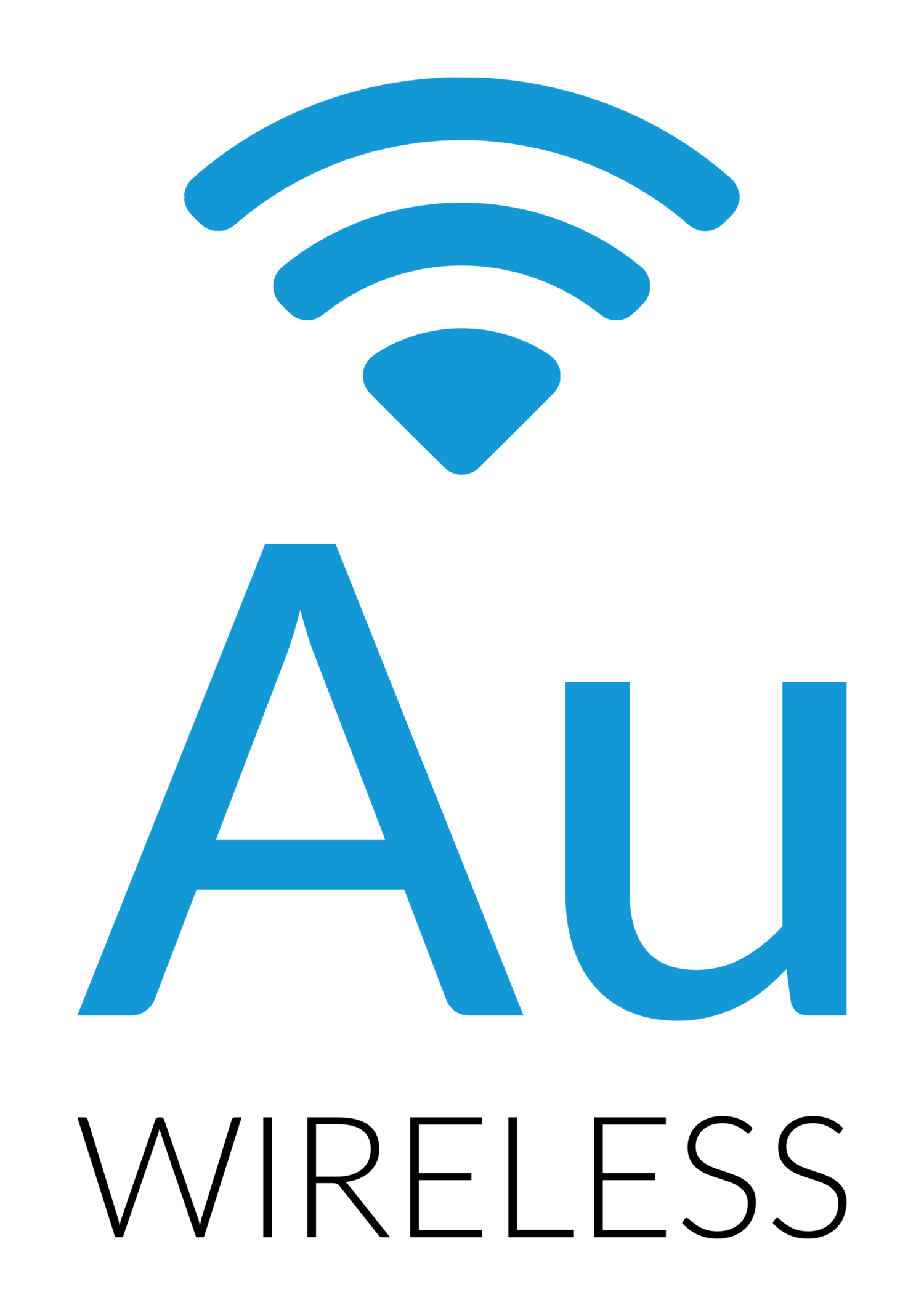Many of you own the Netgear Nighthawk router. There are some specific things that need to be done on that router when resetting it and connecting it back up to our network. This page will walk you through both resetting the router to factory defaults and then setting it up for the first time (or after a reset).
Resetting the router:
Make sure your router is powered on.
Find the reset hole at the rear of the router and using a paperclip, push in the button and hold it in for 10 seconds.
Wait until the router reboots and the power light on the front turns white.
Setting up the router for the first time:
Plug the router into AC power.
Turn on the router using the power button on the rear.
Plug an Ethernet cable from the yellow “Internet” port into our power supply
Plug an Ethernet cable from one of the four “LAN” ports into a laptop or desktop computer.
Open a web browser and go to: http://www.routerlogin.net
If prompted for a username and password, enter “admin” for the username and “password” for the password.
The router will run through the setup process. When it gets to the screen that says “An existing router or gateway is detected on your network” , select the Let Me Choose option and then Router Mode. This is very important!
On the next screen, set it up as the example below but use your own WiFi name and password. For the best performance, make the WiFi name the same for the 5 GHz and 2.4 GHz networks and make the password the same:
Click next and the router will confirm your settings and then reboot with them. At this point, you should be up and running.
There is one more important step to get the best possible throughput (speed) from your WiFi devices:
Once the router has rebooted, log back into http://www.routerlogin.net
Click on Advanced and then Wireless Setup under the Setup tab on the left.
The 2.4 GHz settings are at the top. Make sure your channel is Auto and the Mode is the slowest speed listed (54 Mbps I think). Trust us on this…
Now, below that in the 5 GHz settings, set your channel to Auto and the speed to the middle option (not the fastest and not the slowest). Again, this will actually increase your performance…
Save those settings, the router will reboot and you should be good to go. Remember to change your admin password and we recommend using the auto update feature so your routers firmware is always up to date.
For more info from Netgear, visit: https://www.netgear.com/support/product/r7000.aspx